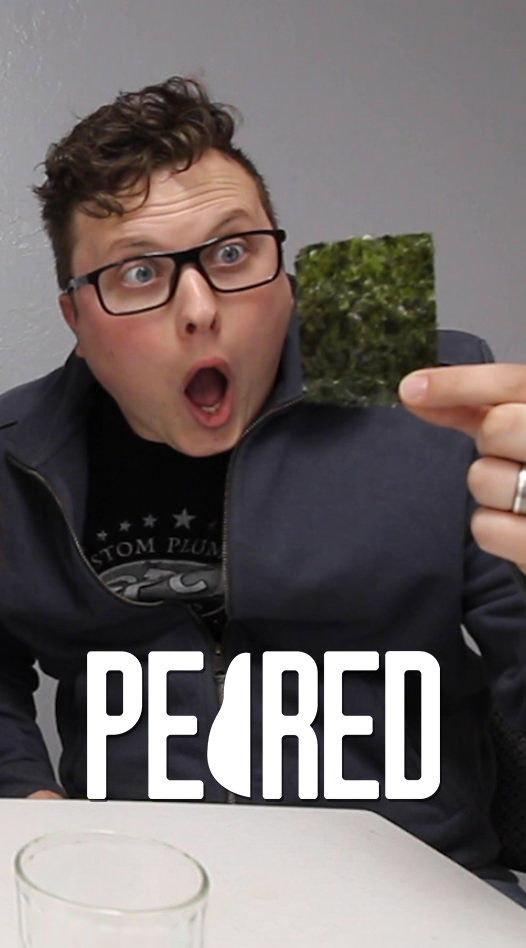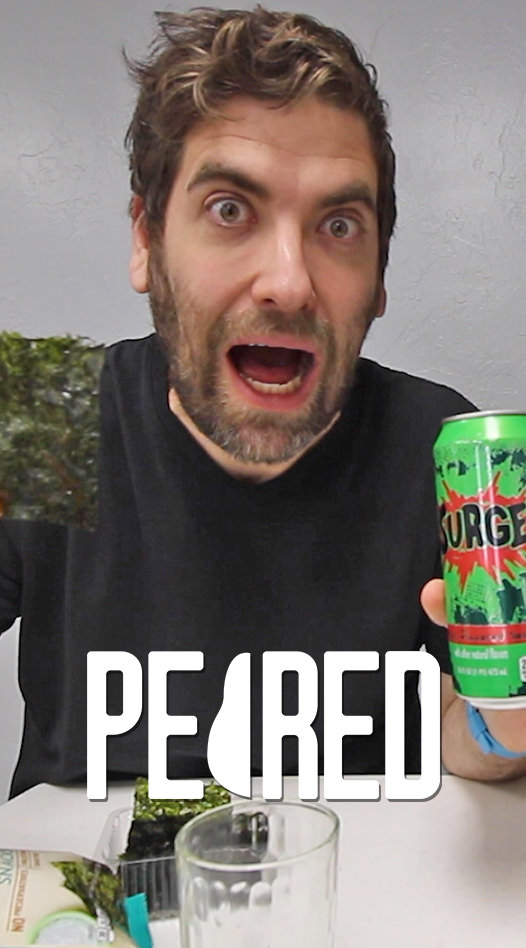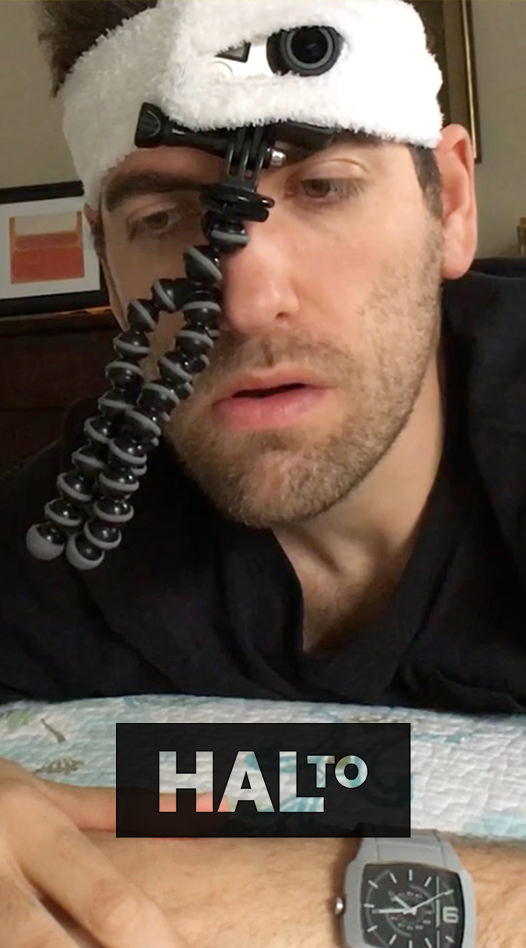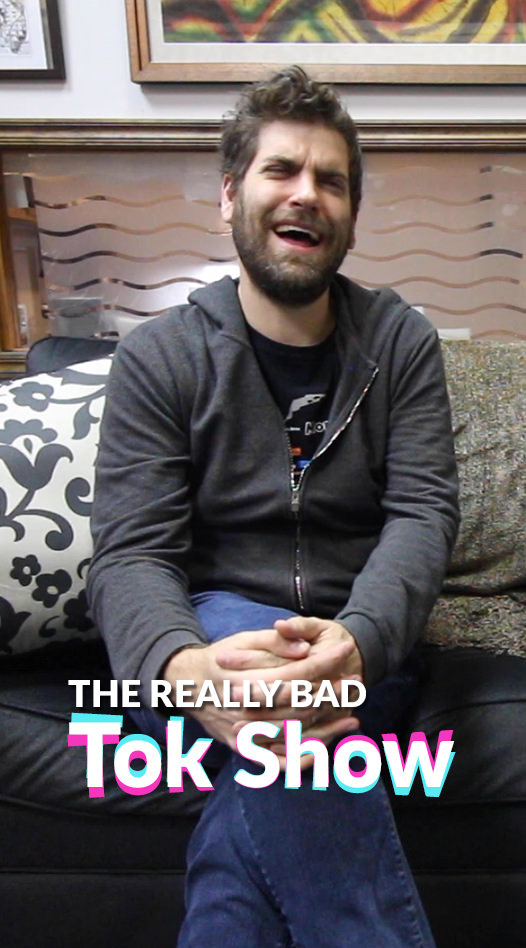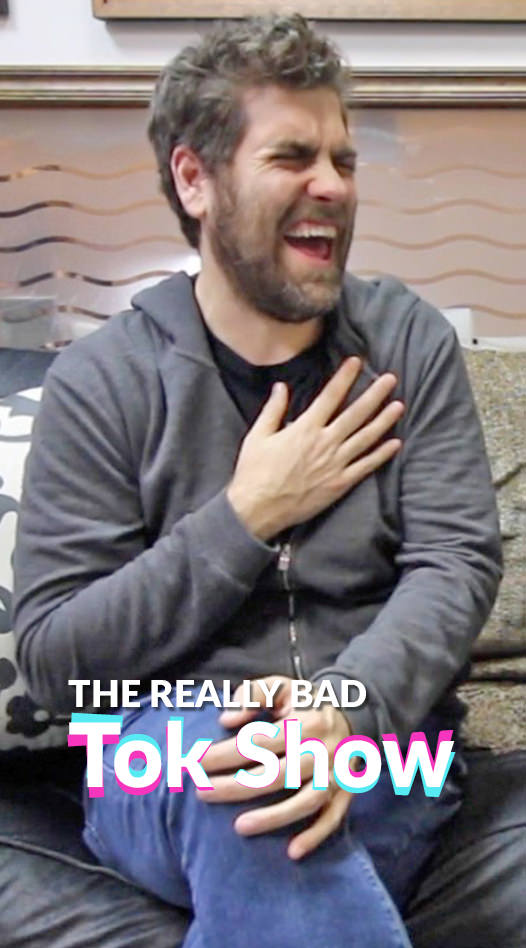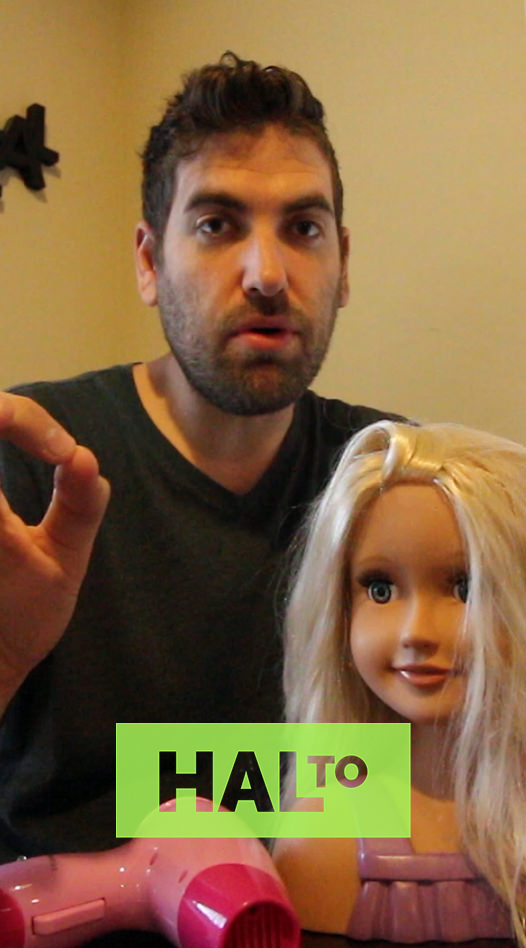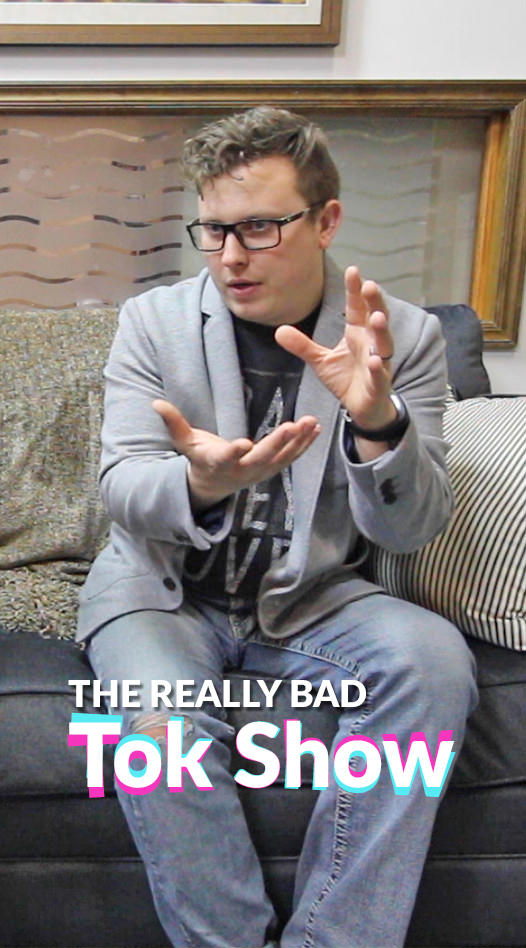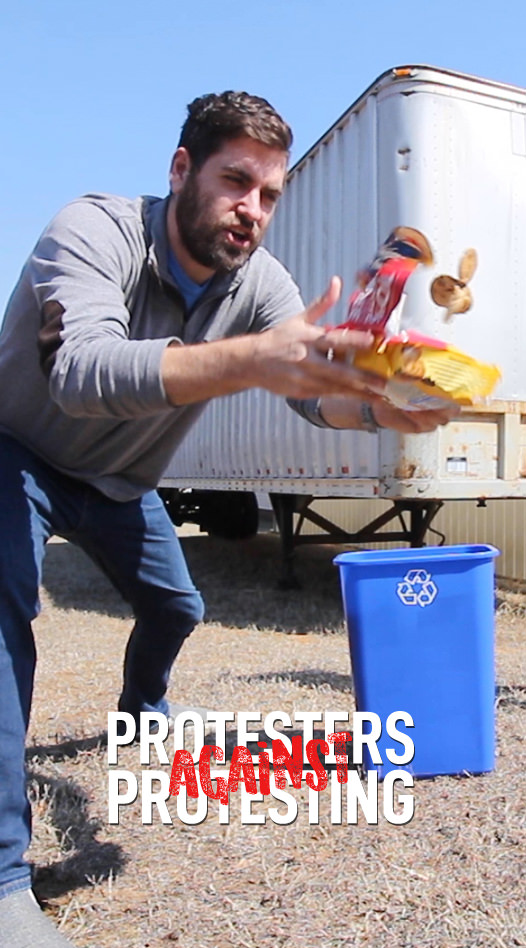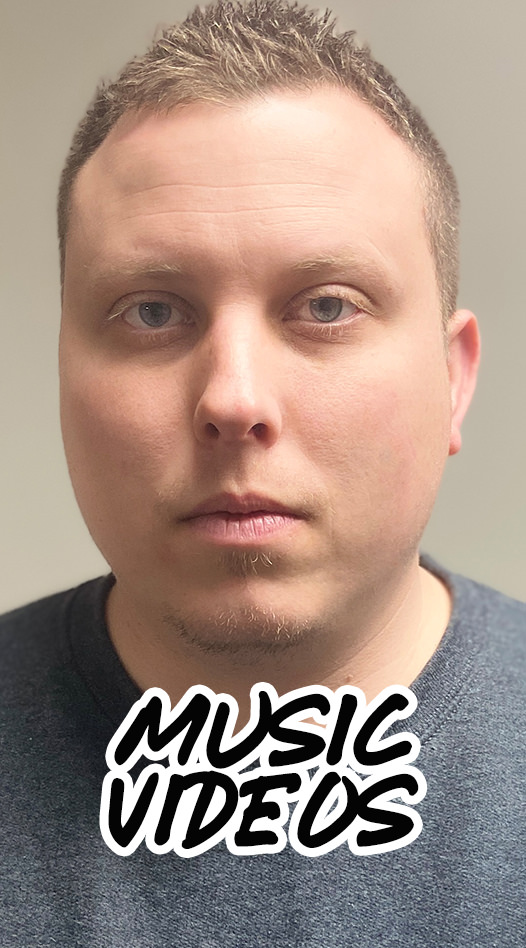Home
Resume
Premier League Graphics
Shorts Overlays
Jacket Calculator
MMR Calculator
Deep Link Tester
PHP File Directory
SlideTrackr
Color Palettes
Don't Yawn Game
My Music →
BibleTalk.tv →
Hal Gatewood
'90s Nostalgia
Totatally 80's
Musicals without all that singing
Videos Under 90 Minutes
Videos probably not including Dwayne Johnson
Goalie Wars - Rounds 1 to 4
Goalie Wars - Rounds 5+
Videos that are not watching the Women's World Cup because the shorts are too short.
The best videos you haven't watch yet.
Future Classics
For fans of the Andy Griffith Show.
Videos on a news fast since 2016
Videos about building your own "weather balloon"
Videos with a nasty case of Flu A.
Videos that voted after they died. Twice.
Videos that quit Twitter, well maybe
Videos not containing Elon Musk
Videos that refuse to live on planet Mars
The Queen's favorite videos of mine
King Charles' favs
Videos also not allowed to play in the US Open
Brand New Sprité!
We are first to get your hands on the new Sprite. Now if you would kindly remove your hands.
 Be First!
Be First!
Introducing Amazing Products...
Videos that got COVID again, after their third booster
Videos that might scare you
Videos that are lactose tolerant
Videos that didn't watch Maverick
Pick up where you left off
Videos that weren't vaccinated but are still alive
Summertime favorites*
Drinking way too many Red Bulls.
The drinks that is, not the animals. I didn't even know you could drink animals!
 Gulp
Gulp
Celebrating July 4th every July 4th.
How to cut your hair at home.
Stylish haircuts don't cut themselves. Hal brings you some amazing tips on creating that perfect new look you've never wanted.
 Watch
Watch
eBike Battery Testing
Titus West and I took to the bike paths to see what these electric bikes could really do.
 Let's Ride
Let's Ride
For my liberal friends
For my conservative friends
For my friends who didn't vote
Time to delete your Facebook page
This riveting Hal To will show you how to kick the habit.
 Learn more
Learn more
Social Videos Impacting Climate Biology
Weed eater nearly eats my face.
We check out this cool hybrid weed eater by Ryobi and I nearly lose my fingers.
 Don't Watch
Don't Watch
Probably can skip these ones...
Do you want a standing desk?
Well you wont after this spellbinding documentary short on standing desks.
 Regard
Regard
Oskar™ winners
Watch more videos instead of doing something with your life
Unpopular movies and TV – Free with ads
How to Pick up a Cat
In this second take, I show you how to properly pick up your cat without hurting the stinky little poof ball.
 Watch and Learn
Watch and Learn
Answering the question: "What is a Man?"
COVID PPE
We dive deep into the world of COVID protection. Join us on this amazing journey of capitalism.
 Breath Easy
Breath Easy
Videos with buttons to start the video
Dance videos with less twirling.
Watch it again... for some reason
My Only Harry Potter Video
Most people try to milk something until it runs out. Not me. We only gave one crack at the bat for this hot topic. You're welcome. The donation button is over there.
 Gaze
Gaze
Because of Mental Health Awareness Month you should probably skip these
TV Classics with a strong black lead
Last row of videos
You couldn't find anything above this to watch?!
Well let me reward you with this unlisted gem. My daughter is fully committed to team Goofball. In fact we had to uncommit her just to shoot this video!
 Reach for the Stars
Reach for the Stars